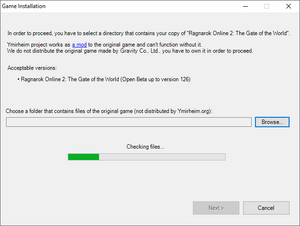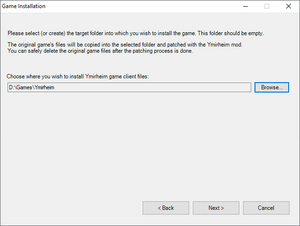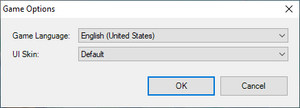Running the game: Difference between revisions
No edit summary |
No edit summary |
||
| Line 71: | Line 71: | ||
== Selecting the game UI language and theme == | == Selecting the game UI language and theme == | ||
[[File:YmirheimLauncher GameOptions 1.png|thumb]] | |||
The first time you launch the game, the launcher will ask you to choose the language and the UI theme for the game client. | |||
To change these settings later, you can click the “'''Options'''” button in the launcher. | |||
Currently, only two UI skins are supported: “Default” and “Gears”: | |||
# '''Default''' is the usual “transparent” theme that was in the latest version of the original game. | |||
# '''Gears''' is a modified version, a tribute to the UI of the older version of the game (before May 2008). | |||
<gallery mode=packed> | |||
File:Game UI Skin Default.png|Default UI Skin | |||
File:Game UI Skin Gears.png|Gears UI Skin | |||
</gallery> | |||
== Safe Mode (Minimal settings) == | == Safe Mode (Minimal settings) == | ||
{{IncompleteSection}} | {{IncompleteSection}} | ||
Revision as of 15:46, 3 October 2021
Various information on how to install and run the game.
System requirements
| Minimum | Recommended | |
|---|---|---|
| Operating System | Windows 7, 8, or Windows 10 (32 or 64 bit)[1]
| |
| Processor | 1.6 GHz processor
Supporting SSE2 instruction set or higher |
3 GHz multi-core processor
Supporting SSE2 instruction set or higher |
| Memory | 1 GB | 4 GB or more |
| Graphics | 128 MB
DirectX 9.0c compatible Shader Version 2.0b compatible |
NVIDIA® GeForce® GTX 670 2GB or better
AMD Radeon R9 280 or better |
| Storage | 4 GB free space | 6 GB free space |
| Display | 1024×768 resolution | 1920×1080 to 2560×1440 resolution, close to 96dpi[2]
60 Hz refresh rate or more |
| Network | Broadband internet connection
| |
| Input | Keyboard and mouse
| |
Note: You may have to lower your game's graphics settings to achieve desired performance.
Note: The game may still run on systems that have sub-minimum specs, but some additional setup may be required and the performance may be not acceptable.
Installing the game
Ymirheim project does not distribute the original game made by Gravity Co., Ltd., you have to own it in order to proceed.
To install the game, please follow this procedure:
- Make sure that you have the files of the original game client. Any version of the Korean OBT client (for example, the latest version, “kRO2 Client v126”) should be perfectly fine.
Note: If you've modified your client previously to connect to other private servers (e.g. DiviniaRO2, YggRO2), please be aware that it may not be accepted by Ymirheim Launcher, although most players report that it worked fine for them.
In any case, Ymirheim Launcher will made sure that the client is valid before using it so if the installation went without any errors, you're good to go. - Download the Ymirheim Launcher setup file, save it anywhere on your computer and run it. It's just an installer that will extract the launcher into your system properly (default installation path is
%LOCALAPPDATA%\YmirheimLauncher).
After the installation is done, you can delete the setup file and use the shortcuts on your desktop or the start menu to launch the game. - Follow the setup instructions of Ymirheim Launcher:
- Select the folder that contains your original game client;
- Select the folder where you wish your game to be installed (it will be your main game client folder used to play on Ymirheim servers);
- Ymirheim Launcher will use the original game client files, patch them, and place the resulting files into the target directory that you selected. After the patching finishes, the launcher will update the game to the latest version and will let you start the game.
Selecting the game UI language and theme
The first time you launch the game, the launcher will ask you to choose the language and the UI theme for the game client.
To change these settings later, you can click the “Options” button in the launcher.
Currently, only two UI skins are supported: “Default” and “Gears”:
- Default is the usual “transparent” theme that was in the latest version of the original game.
- Gears is a modified version, a tribute to the UI of the older version of the game (before May 2008).
Safe Mode (Minimal settings)
You can help by adding to it.